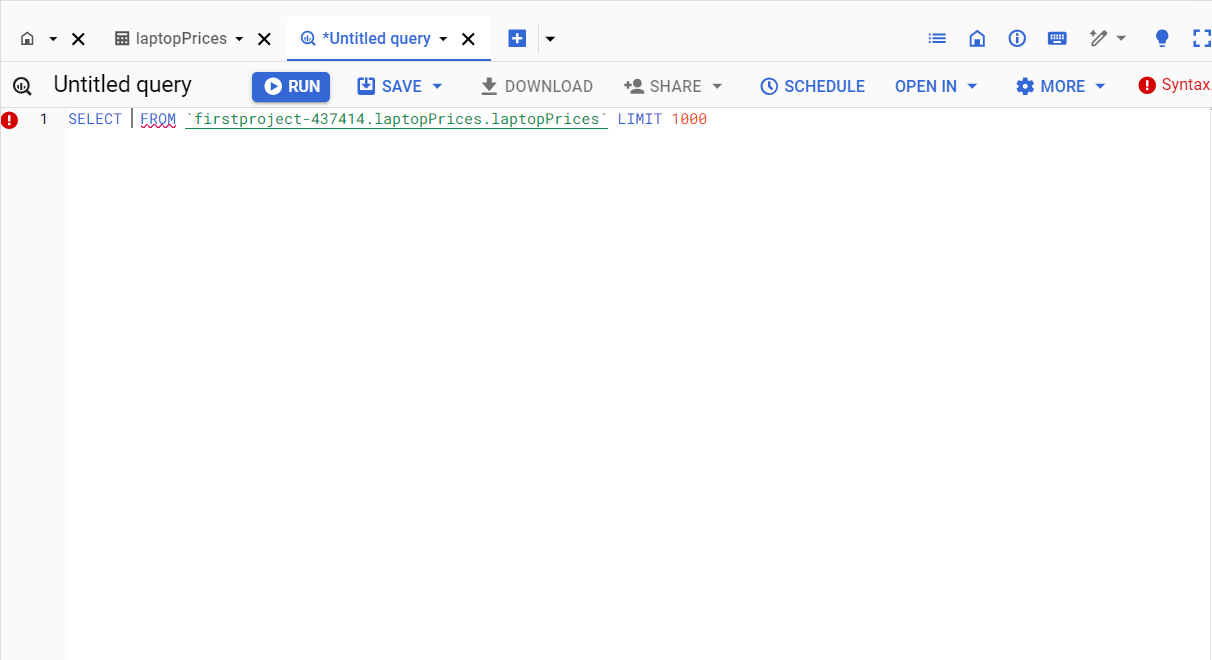Setting Up BigQuery on Google Cloud
Setting Up BigQuery on Google Cloud
To get started with BigQuery, you’ll need a Google Cloud account. Here’s a step-by-step guide to setting up BigQuery:
Step 1: Create a Google Cloud Account
If you don’t already have a Google Cloud account, visit Google Cloud Console and sign up. New users typically get free credits that can be used to explore various Google Cloud services, including BigQuery.
Step 2: Enable BigQuery API
Once you have an account, go to the Google Cloud Console and navigate to the “APIs & Services” dashboard. Search for "BigQuery API" and enable it. Enabling the API allows you to interact with BigQuery through the console or programmatically via API requests.
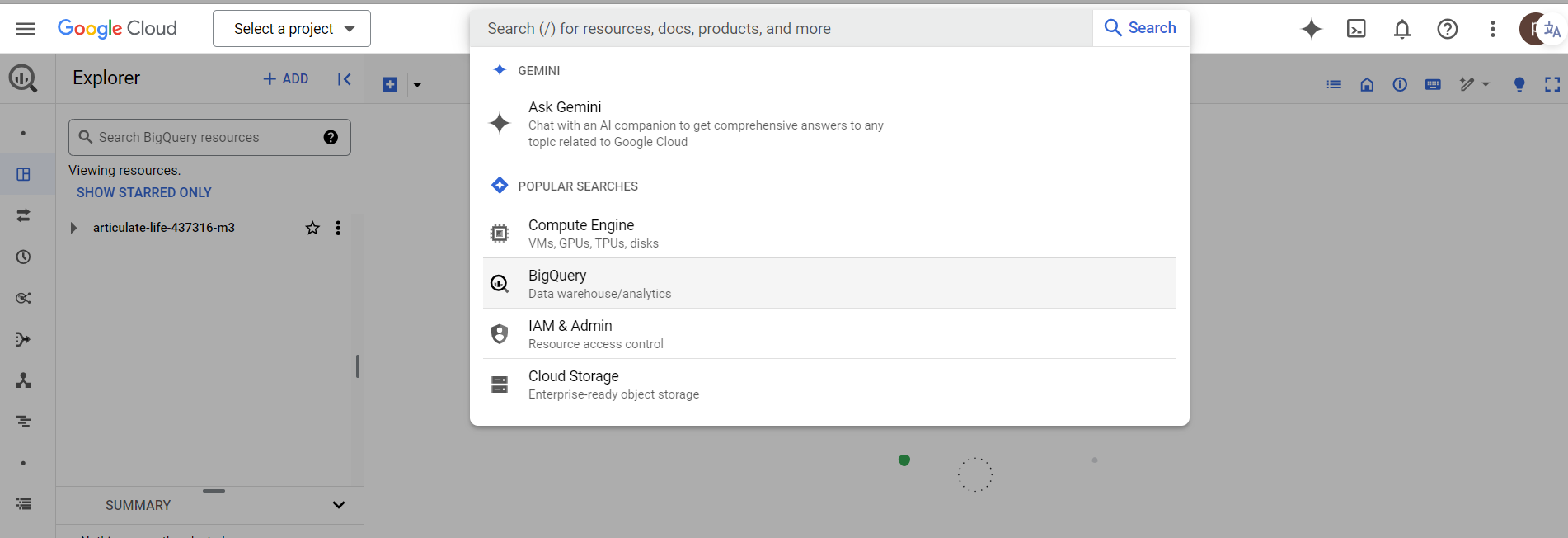
Step 3: Create a Project
In Google Cloud, every action occurs within a project. You can create a new project from the Google Cloud Console:
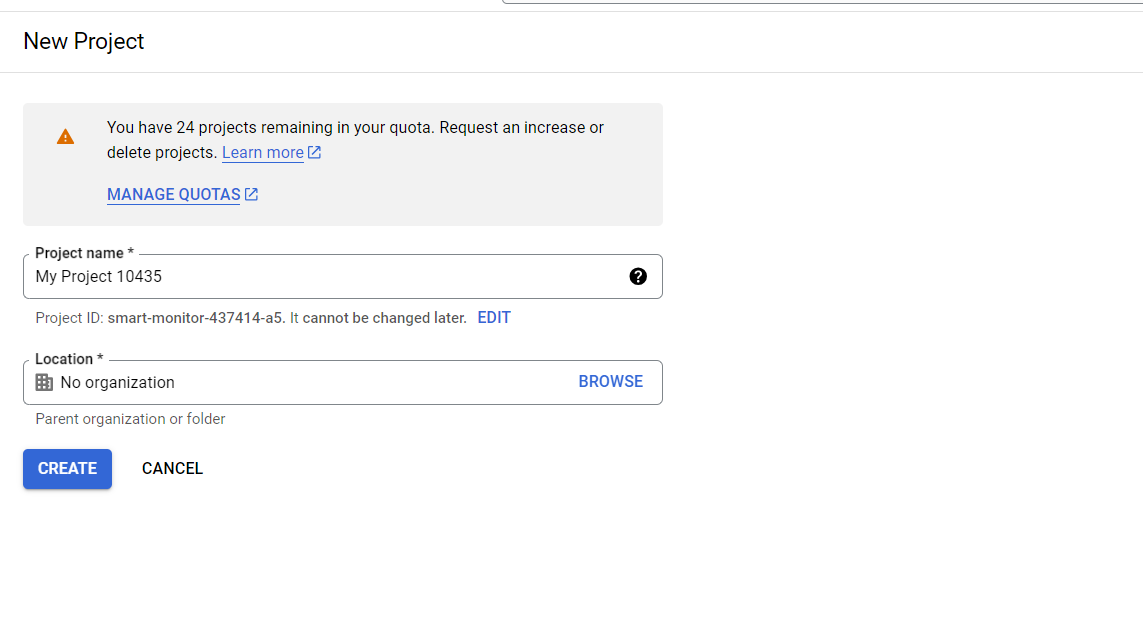
Step 4: Open BigQuery Console
Once your project is created, access BigQuery by navigating to the BigQuery console. Here, you can start creating datasets, importing data, and running SQL queries.
Step 5: Create a Dataset
Datasets in BigQuery are collections of tables. To create a dataset:
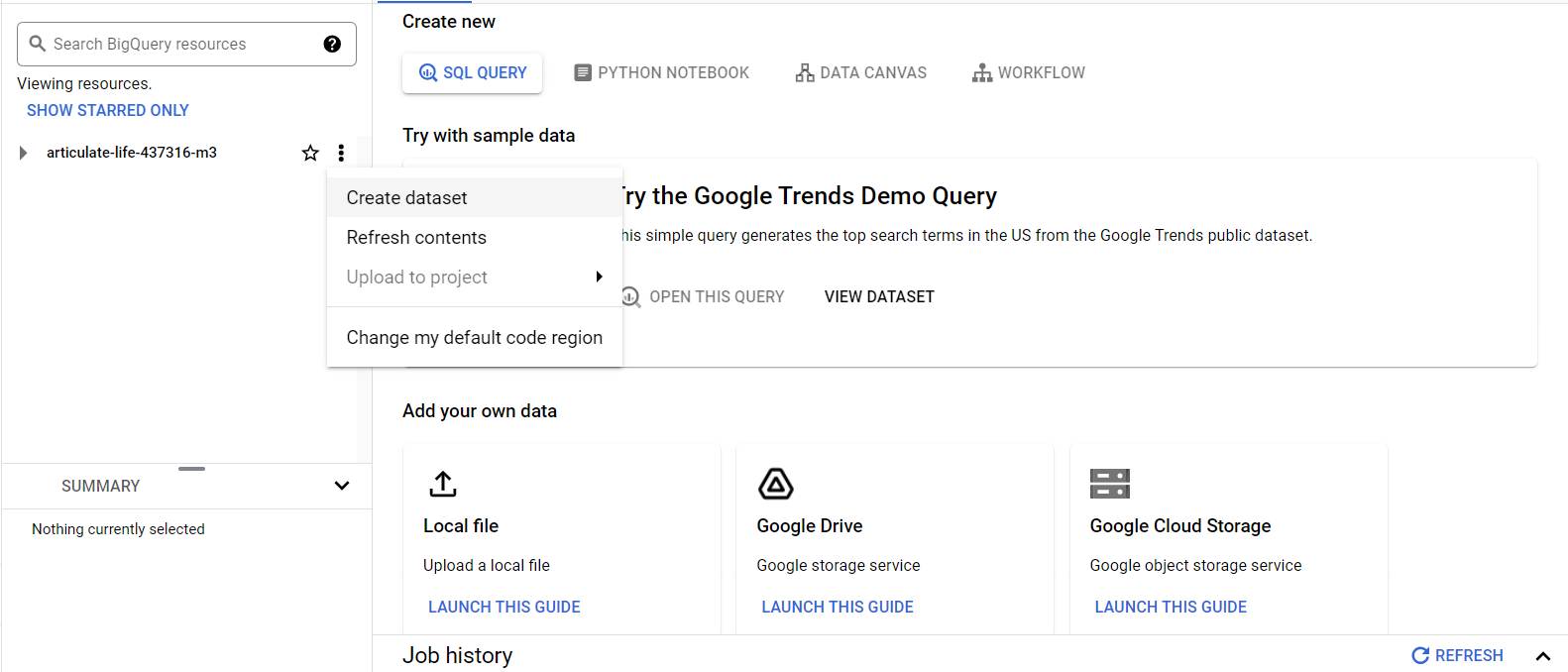
Step 6: Load Data into BigQuery
You can load data into BigQuery from various sources:
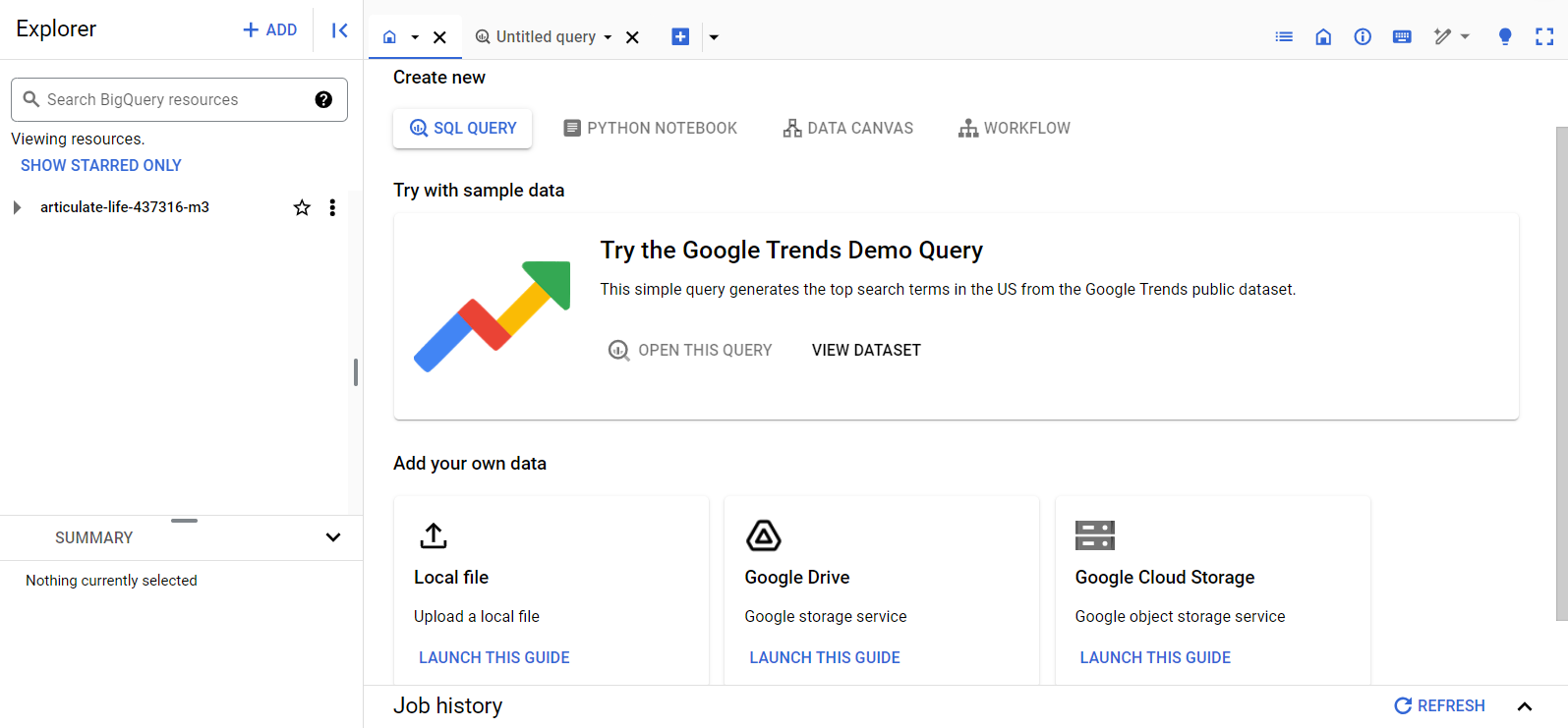
Step 7: Run Queries
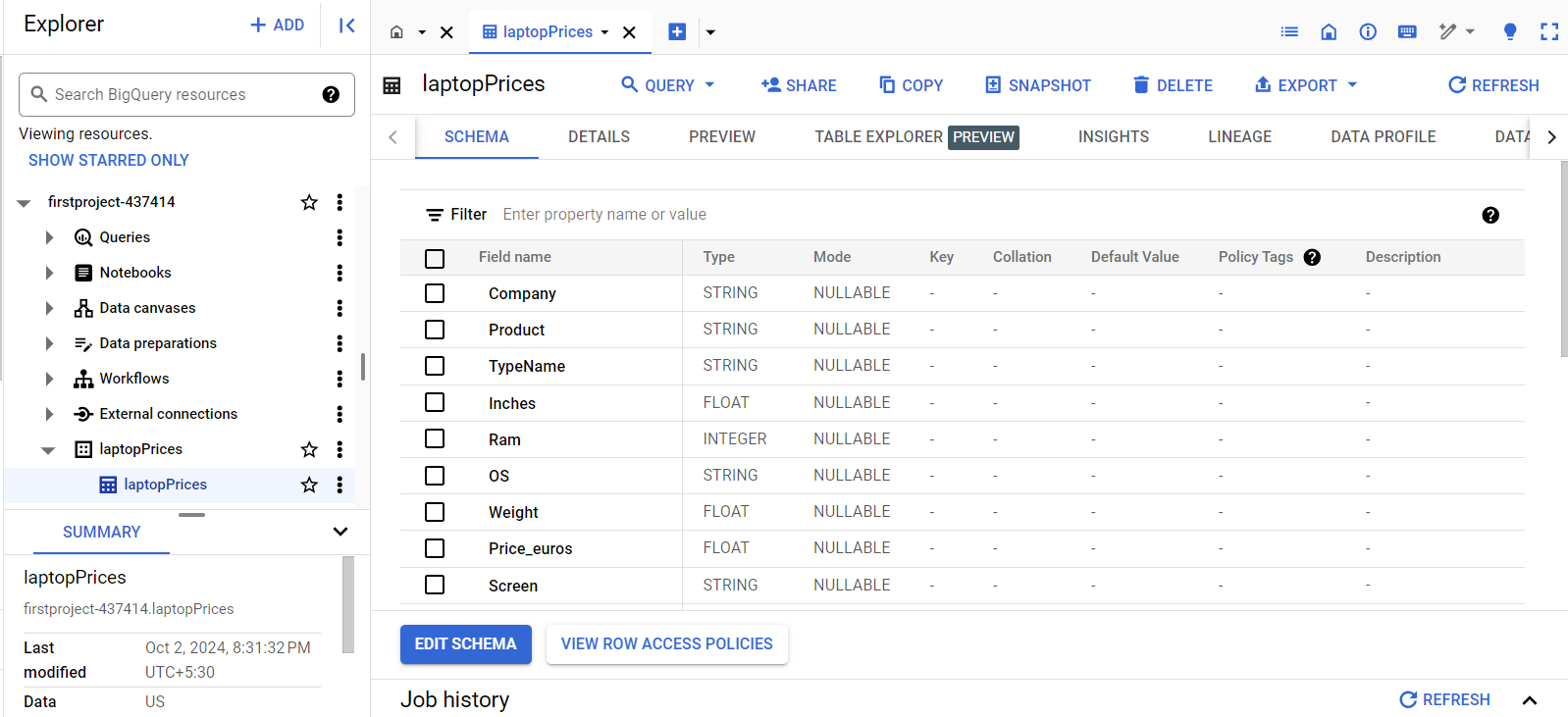
Once your data is loaded, you can start running SQL queries. BigQuery provides a SQL workspace in the console where you can write and execute queries.